Today I am going demonstrate How To Use ScummVM for Windows. I know lots of you are having trouble getting to work. The version I am going to post is exclusively for Windows ver. X86. For those of you who don’t understand what this means, it is compatible with Windows 98, Windows NT, Millennium, and XP 32 bits, Home Edition or Pro.
This post will consist in a step-by-step tutorial, hence being numbered. You should watch the numbers carefully as it will be easier to understand.
1º In ScummVM site’s section of downloads, Select Windows zipfile, as shown:
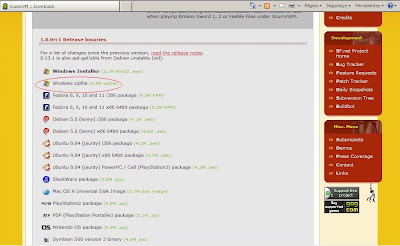
2º Next, Save the File. Save it in Desktop to facilitate.
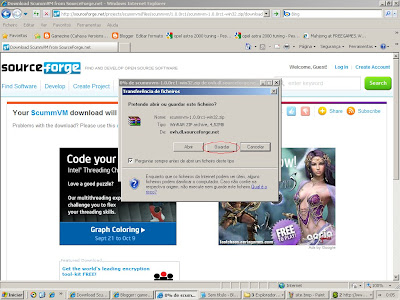
3º After the File Transference is over, select "Open". In case the download Windows closes, due to “close this dialogue box when file transfer is over” being selected, minimize all open Windows, Click the file downloaded and select “open”.
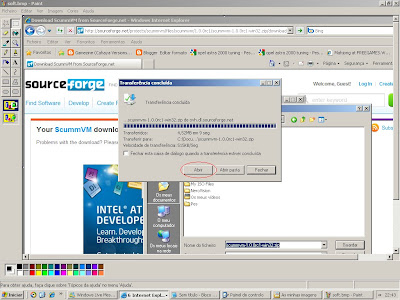
4º Since I have Winrar in my pc, which is a file compression/decompression software, our file will be view in it. Select “Extract to”.
If you have another software, like WinZip, the procedure is the same.
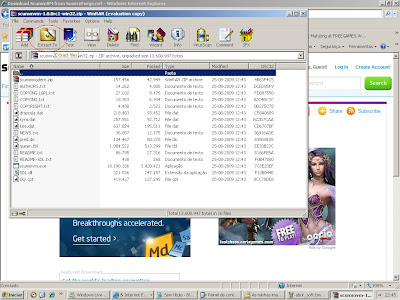
5º Another dialogue box appears asking to specify the path of file extraction; Select desktop: in folder view add "\scummvm", as shown:
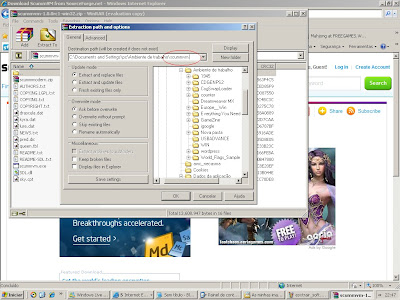
6º Now that our program is ready to run, let’s download a game using the same procedures. For that, return to ScummVM page and choose a game:
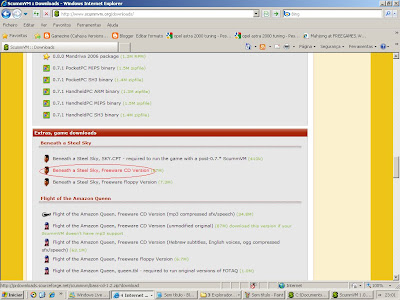
7
7º Save it in the Desktop.
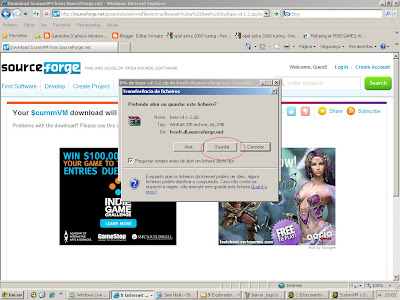
8º Open it.
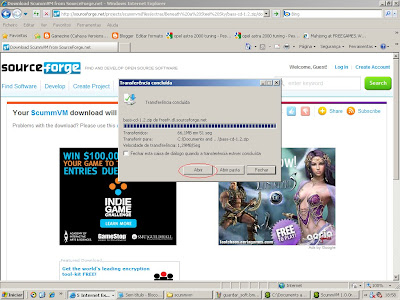
9º Extract to Desktop.
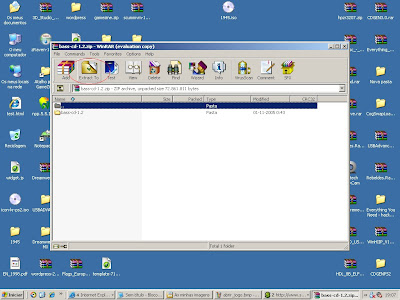
10º Go to Desktop, select ScummVM folder and run program ScummVM.exe.
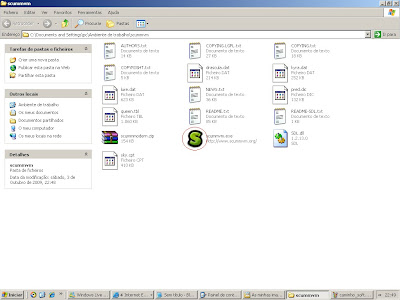
11º ScummVM interface appears and select “add game”.
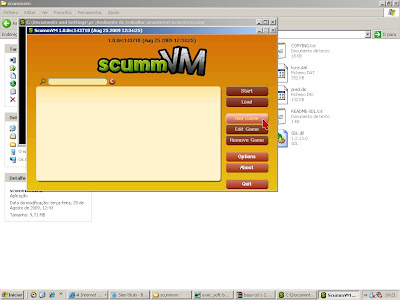
12º Now there’s a windows asking to locate the game, so choose "go up".
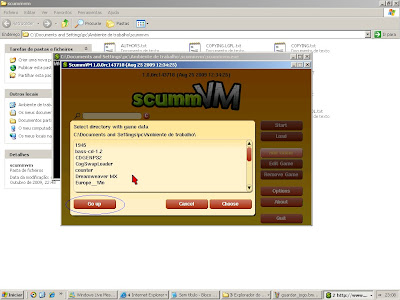
13º Now there’s the list of folders in my desktop, one being the game folder. Select folder bass-cd-1.2 and click "choose".
A new window pops up and click OK.
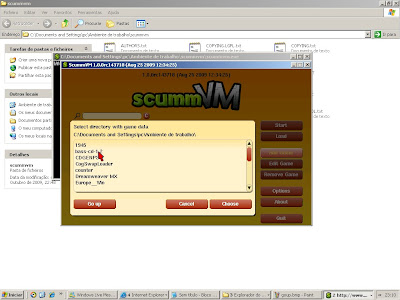
14º Our game is now loaded.To play press start.
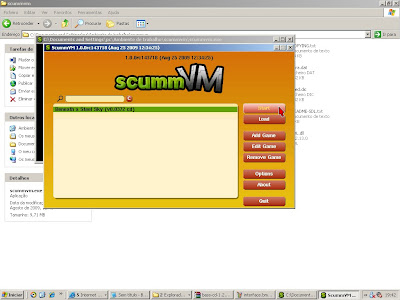
In the next post, I am going to show you How to Configure ScummVM, Like running it in Full Screen mode, configure Sound and Graphics, etc.
I hope you guys enjoy this. If you have any suggestions or questions, don’t hesitate to post.
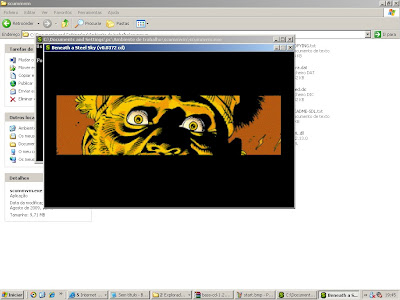






Post a Comment